
The MAS office will be closed for Christmas Holidays December 24th to January 4th.
Usual office hours will resume on January 5th, 2026
MAS has just launched our Twitter account (@museumsassocsk) and we are excited to share what we’ve learned. Here’s a quick tutorial on the basics of twitter.
What is Twitter?
Before you jump into using Twitter you must first understand what it is. Twitter is a social media service that allows you to send out short, frequent messages called “tweets”. Tweets can present all kinds of information from news updates and issues to conversational or humorous messages.
Remember that there are many Twitter accounts worldwide and anyone can read your tweets if they “follow you”. The more followers you have the wider your audience.
Setup
Visit: www.twitter.com
Locate the “New to Twitter?” box and fill in the required info: your full name (or museum name), email and password and hit “Sign up for Twitter”.
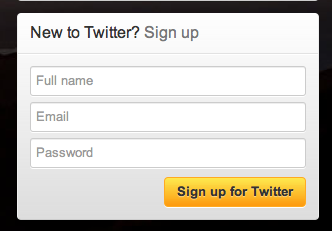
After this Twitter will show you what you’ve entered. Go the “Choose your username” box. Underneath this box Twitter will show you suggestions. If you don’t like any of the suggestions, type in what you would like your username to be. Then choose “Create my account”.
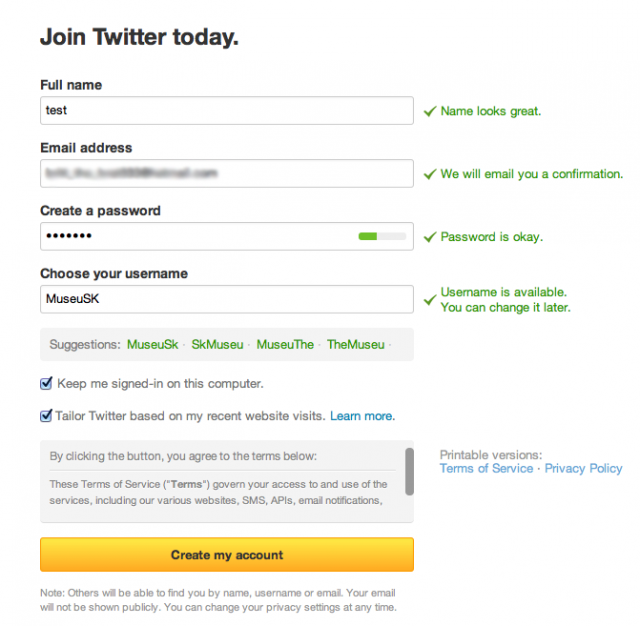
Build your timeline
Twitter will then walk you through a process of choosing people and organizations that you might like to follow.
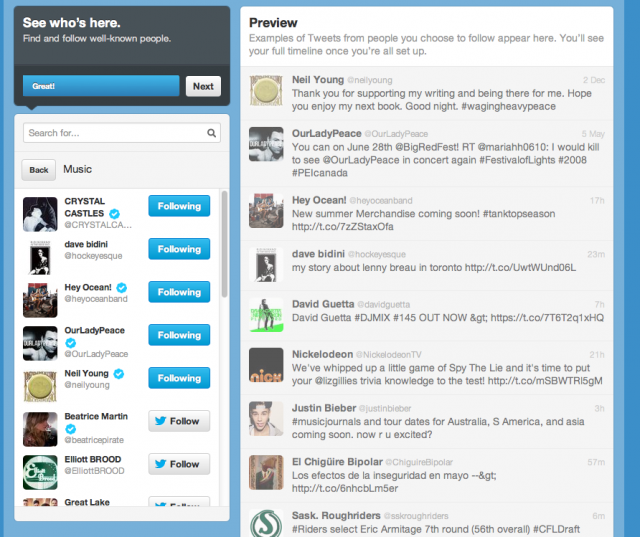
After that, you have the option of choosing a service to import contacts in. This means Twitter will search through your contacts in Hotmail, Gmail, Yahoo! or AOL (depending on which one you are a part of) and will find the contacts who have Twitter accounts for you to follow. If you don’t wish to do this hit the light grey “skip” button at the bottom of the panel.
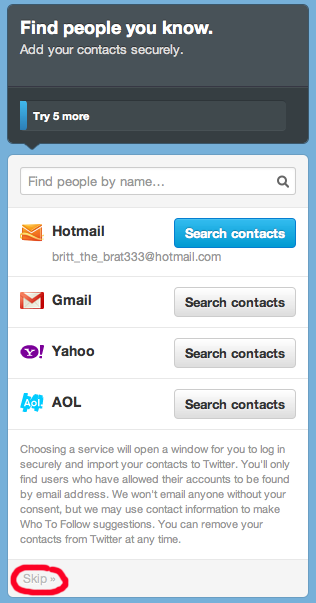
Add a character
Choose the “Upload Image” button and browse on your computer to find a photo for your account. Then type in a short description in the “Bio” box. Then hit “Done”.
*Note: You can change both of these at any time.
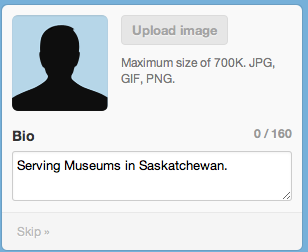
Congrats! Your twitter account is now up and running.
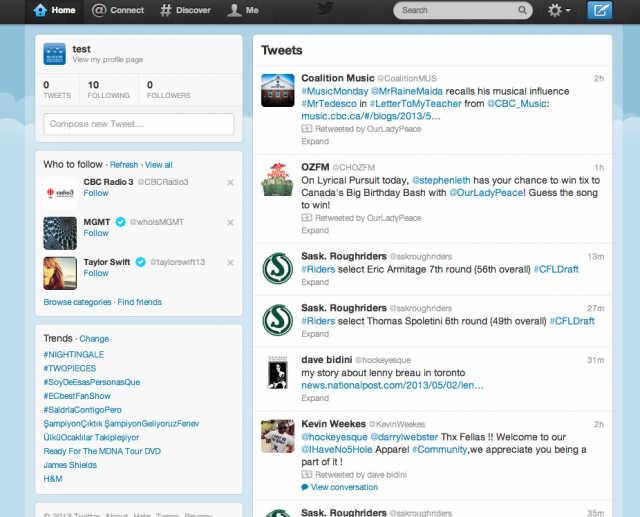
Writing your first tweet
Choose the “Compose New tweet” button in the top right hand corner.

Start by typing in your message. Remember you only have 140 characters. Twitter will count down the characters as you type. Then click “tweet”.
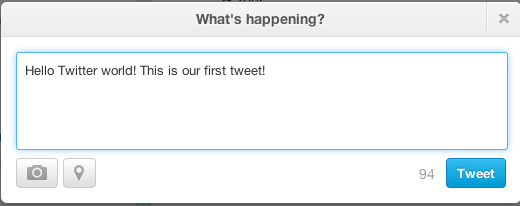
If you would like to add a link to your tweet, it is beneficial to use a link shortening service like https://bitly.com/. Simply copy and paste your link in the top box and choose shorten. Bitly will immediately give you a shortened version of the link so you can copy and paste into your tweet.
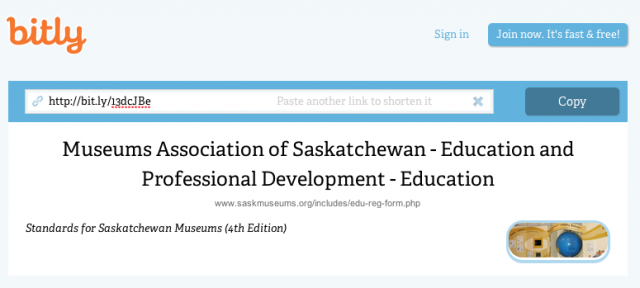
Another item you could to put in your tweet is hashtags. Hashtags use the # symbol before a word and are used to mark key words or topics in a tweet. Popular hashtags are called “Trends”. Most cities or towns have their own hashtag. For example if you take a picture as you go from a walk through Regina and you want to tweet it. You could add Regina’s official hashtag #yqr somewhere in the tweet.
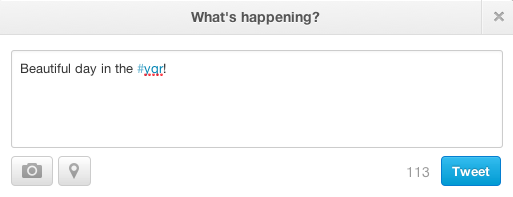
Retweets
If you like what someone else has tweeted about you can Retweet (RT) it to your followers. Click the “Retweet” button under the tweet, then click the button “Retweet”.
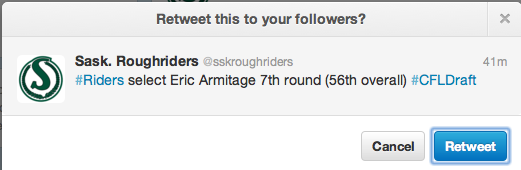
If you would like to Retweet a tweet with your own comments along with it, you cannot use the Retweet button. Instead, copy and paste the entire tweet into the message box. Then delete any unessential information. Add in your comments followed by “RT”. Below is an example. For a full tutorial on retweeting check out the following article: How to Retweet the Right Way in 4 Easy Steps.
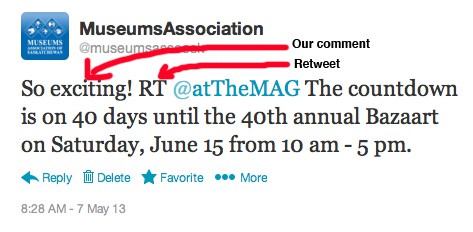
Replies
If you want to reply to someone else’s tweet you can click on the “Reply” button underneath the tweet. This starts a new tweet with their username. After their username type your reply. Then click Tweet.
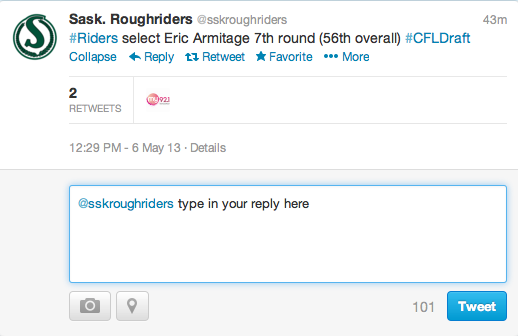
Those are the basics of Twitter. Did you find this tutorial useful? Would you like to learn more about Twitter? Let us know in the comments below!

Usual office hours will resume on January 5th, 2026
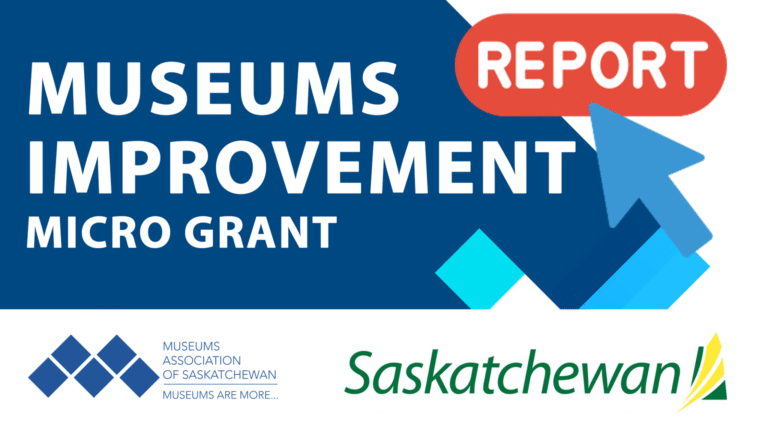
Just a reminder that the Final Report for the Museum Improvement Micro Grant for Community Museums is due December 5th! Your final report will require you to provide a brief

Thursday October 16, 202512:00pm CSTOnline via Zoom: https://us02web.zoom.us/j/86760471705?pwd=XjoSlWAP0TJZVYrprylmLqujOkVrk2.1 No registration required. The Museum Grant Program (MGP) provides operational funding to help foster strong, vibrant, community-based Saskatchewan museums that are valued